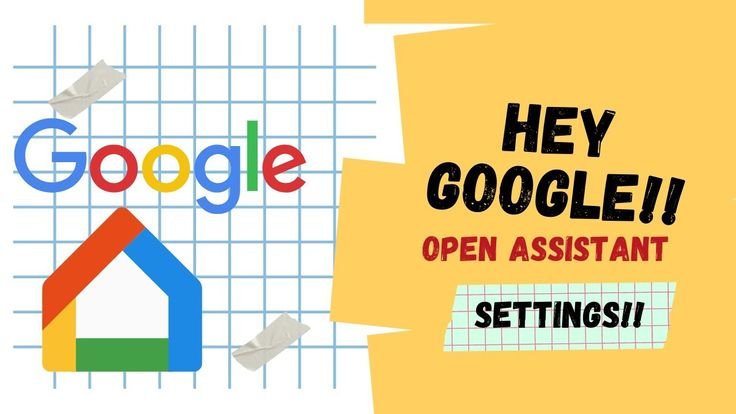Whether you’re using Google Assistant, Alexa, Siri, or any virtual assistant, being able to access and customize its settings is essential for a personalized experience. In this guide, we’ll show you how to open assistant settings across various platforms, step by step.
Profile Biographie Table
| Feature | Details |
| Topic | Open Assistant Settings |
| Applicable To | Google Assistant, Amazon Alexa, Apple Siri, Samsung Bixby |
| Supported Platforms | Android, iOS, Windows, macOS, Smart Devices |
| Main Functions | Voice customization, privacy control, language setting, routines |
| Difficulty Level | Beginner to Intermediate |
| Estimated Time Required | 2–5 minutes |
| Importance | High – For privacy, personalization, and optimal assistant use |
| Common Uses | Changing voice, enabling/disabling features, reviewing history |
How to Open Google Assistant Settings on Android
To open Assistant settings on Android, follow these steps:
- Launch the Google app from your home screen or app drawer.
- Tap your profile picture at the top-right corner.
- Select “Settings” > “Google Assistant.”
In the Assistant menu, you’ll find options to change the voice, language, routines, and linked devices.
How to Open Google Assistant Settings on iOS
Though Google Assistant is not built-in on iOS, you can still access its settings:
- Open the Google Assistant app (download it from the App Store if you haven’t already).
- Tap your profile icon in the top-right corner.
- Go to “Assistant Settings.”
From here, you can manage your voice match, routines, and notifications.
How to Open Alexa Assistant Settings
To customize Alexa settings:
- Open the Amazon Alexa app.
- Tap “More” at the bottom right corner.
- Select “Settings.”
- Choose “Alexa Preferences” or your specific device to adjust settings.
You can change wake words, set up routines, and manage connected services.
How to Open Siri Settings on iPhone or iPad
Siri settings are accessed through your device settings:
- Open the Settings app.
- Scroll down and tap “Siri & Search.”
Here, you can enable “Hey Siri,” customize voice feedback, language, and app support.
How to Access Assistant Settings on Smart Home Devices
For devices like Google Nest or Amazon Echo:
- Use the companion app (Google Home or Alexa).
- Tap on the specific device icon.
- Click the gear icon (settings).
- Adjust preferences like language, sound, routines, or voice recognition.
These apps centralize your control for all connected devices.
How to Open Assistant Settings on Desktop
If you’re using Google Assistant on a Chromebook or via Chrome:
- Open Google Chrome.
- Go to assistant.google.com.
- Sign in and click “Settings.”
Here, you can control voice inputs, results, personal data access, and more.
For Windows users relying on Microsoft’s Cortana:
- Open Cortana.
- Click the gear icon in the left sidebar.
- Customize what Cortana can access or say.
Why You Should Explore Assistant Settings
Opening assistant settings lets you:
- Enhance privacy: Control what data is collected.
- Set up routines: Automate tasks like turning on lights or playing music.
- Change voices or languages: For a more personal touch.
- Enable accessibility features: Voice control, screen reading, etc.
By customizing these features, you can make your digital assistant work better for your daily needs.
Common Troubleshooting Tips
If you’re having trouble accessing assistant settings:
- Update your app to the latest version.
- Restart your device.
- Check permissions in your device’s system settings.
- Clear cache and data if apps are unresponsive.
- Reinstall the app as a last resort.
Conclusion
Opening and customizing your assistant settings is one of the most important steps toward getting the most out of your digital assistant. Whether you’re on Android, iOS, or using smart home devices, taking a few minutes to adjust these settings can drastically improve your experience.
Read more: What Does the Green Dot Mean on Snapchat? Explained in Detail
FAQs about Open Assistant Settings
The quickest method is to long-press the home button or say “Hey Google,” then tap your profile icon > Settings.
Yes. You can reset voice match, clear history, or uninstall and reinstall the app to start fresh.
Not exactly. Some features vary by platform and device type (mobile, smart speaker, desktop).
Navigate to Assistant Settings > Assistant Voice & Sounds, then select your preferred voice.
Yes. Most assistant settings are cloud-based, requiring an active internet connection to sync changes.